You are at:
Home » Manual » Compilation
Preparations
- Make sure you have installed the following software:
- Microsoft Visual Studio 2010 (along with Service Pack 1).
- Tortoise SVN (version 1.7 or later) or some other SVN software. This guide is written specifically with Tortoise SVN in mind.
- Download the latest vreckoPack, which contains several additional 3rd party libraries which are used and required by vrecko. These files often do not change for a long period of time.
Download
- Create a folder in which everything related to vrecko will be stored, e.g. “C:\vreckoFramework”. It is important to note that the path should not contain any whitespace characters (e.g. empty space). The path to this folder will be further referred to as <vreckoDIR>.
- Create new folder “vrecko” inside of <vreckoDIR> folder. Checkout vrecko source codes from the given SVN repository to this folder.
- Right-click the folder <vreckoDIR>\vrecko and select SVN Checkout. Use the Source codes repository settings from the Download page.
- Confirm the checkout options by clicking OK and wait until whole repository is downloaded (about 6MB shloud be downloaded).
- Create new folder “bin” inside of <vreckoDIR>\vrecko . Checkout vrecko data from the given SVN repository to this folder.
- Right-click the folder <vreckoDIR>\vrecko\bin and select SVN Checkout. Use the Data repository settings from the Download page.
- Confirm the checkout options by clicking OK and wait until whole repository is downloaded (about 22MB shloud be downloaded).
- Unpack the contents of the previously downloaded vreckopack.zip package into <vreckoDIR> folder.
Compilation
- Open one of vrecko solutions in Visual Studio, based on your preferences:
- Both solution files are located in <vreckoDIR>\vrecko\VisualStudio\ directory.
vrecko-core.sln
- Only several core plug-ins are present inside of the solution
- It is recommended for beginners who create a new ability which does not depend on other plug-ins than those which are part of the core.
- vrecko-complete.sln
- This solution contains all plug-ins which are currently available.
- It is recommended for advanced users or anyone who relies on other plug-ins which are not part of the core solution.
- Set paths for Visual Studio:
- Run PathGenerator.exe application located in <vreckoDIR>\!TOOLS
- Automated way:
- Press the button labelled as ‘Integrate with Visual Studio’.
- Warning! This will erase any other manually set paths except of the default ones created by Microsoft!
- Restart Visual Studio.
- Manual way:
- In Visual Studio, Open the property manager — select View -> Property Manager from the top menu.
- Find vreckoApp -> Release with Debug Info | Win32 -> Microsoft.Cpp.Win32.user item, right-click it and choose Properties.
- Select VC++ Directories in the left column.
- Switch to PathGenerator application and copy the content of the whole “Include” line into clipboard. Switch to Visual Studio and paste it at the end of “Include Directories” line in the property page.
- Switch to PathGenerator application and copy the content of the whole “Library” line into clipboard. Switch to Visual Studio and paste it at the end of “Library Directories” line in the property page.
- Save the new values by closing the Property window using the OK button.
- Close the Path Generator application.
- In Visual Studio, select Build -> Build Solution to compile the whole solution.
- If the compilation process encounters any library-related error, close the whole Visual Studio application and re-open the solution again. Given the amount of newly added files, Visual Studio may sometimes omit some of them if the project is compiled right after.
- That’s all. Now, You should be able to run few examples, located in <vreckoDIR>\vrecko\bin\Examples folder.